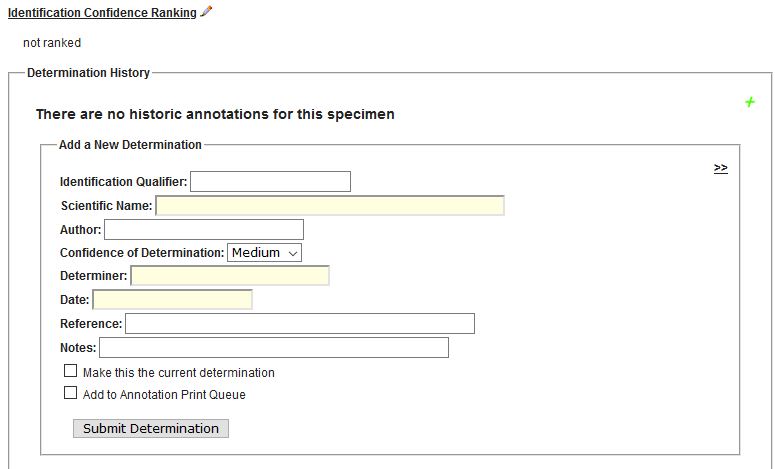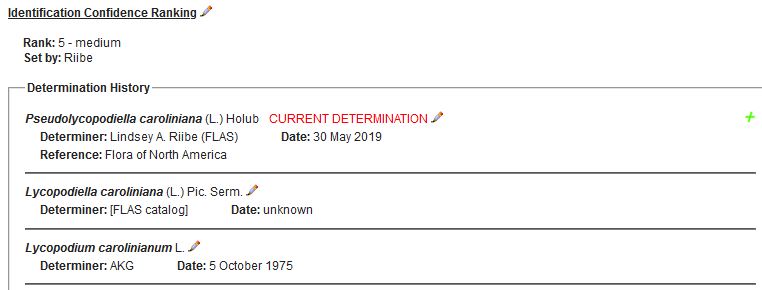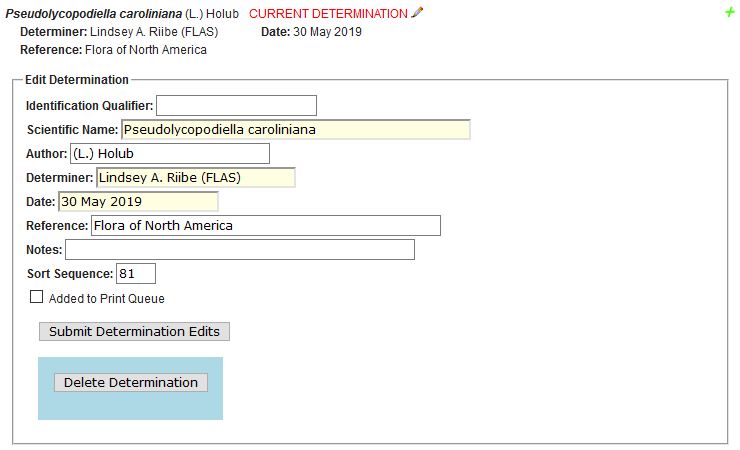Editing Standards
Login steps:
- Turn on computer and login with your Gatorlink account credentials.
- Open the browser and navigate to SERNECPORTAL.ORG.
- Choose the “Log In” link at the upper right.
- Enter your SERNEC username and password. Your username may or may not be the same as your Gatorlink username, but you password should be different and press the “Login” button.
Getting to the editing screen:
- Choose “My Profile” at the upper right and the “Specimen Management” tab on the next screen.
- Choose “University of Florida Herbarium (FLAS)”
- Choose “Edit Existing Occurrence Records”
Entering search criteria for records to edit:
Your search will depend on what records you assigned to edit. It is important to remember, always include Disposition equals SERNEC in the search criteria. Those are the only records you should edit.
- Choose the drop down next to “Custom Field 1” and pick “Locality”
- In the drop next to that choose “IS NULL”
- Click on the +pencil to the right and open a new row with “Custom Field 2”
- Select Disposition from the drop down list, EQUALS in the middle drop down, and enter SERNEC in the far right field.
- Click on the +pencil to the right and open a new row with “Custom Field 3”
- In this row you enter the criteria for the set you are working on.
E.g., if you are assigned a certain genus,
Left drop down: Scientific Name
Middle drop down: Starts with
Right fill in field: enter the genus, e.g. Rosa. - E.g., if you are assigned a certain collector,
Left drop down: Collector/Observer
Middle drop down: Contains
Right fill in field: enter the name or part of the name, e.g., Angus Gholson or Gholson. - Click Display Table.
- Click on the link in the Symbiota ID / left column to edit a record.
- You can navigate between records by choosing the symbols at the top right:
< first record in set
> last record in set
<< previous record in set
>> next record in set
! Be sure to save edits when you make changes. The program will remind you. You can save by clicking Save Edits at the bottom of the screen, or hit enter when making edits in a field.
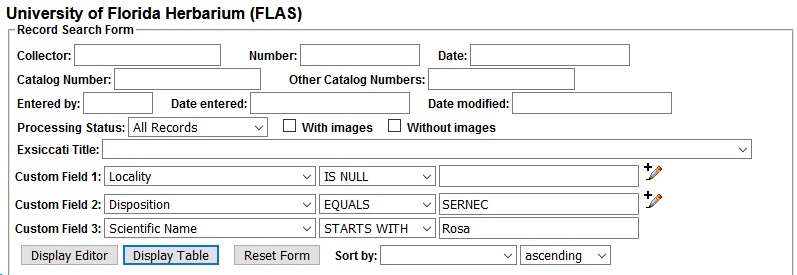
General Standards:
- The disposition field designates two different pools of data.
Disposition=SERNEC – these records may be edited in the SERNEC portal.
Disposition=FLASCAT – these records are in the in-house FLAS catalog and may not be edited in the SERNEC portal as SERNEC entries are overwritten by data ingested via the IPT from the FLAS in-house catalog. - Only capitalize proper names: e.g., in yard; along roadside, on Anna Maria Key
- Do not put a space between initials: e.g., L.E. Arnold, not L. E. Arnold.
- Do not put commas in collection and exsiccatae numbers, e.g., 13000, not 13,000
- Place comments that are not on the label in square brackets, e.g., [our comments]; [Label heading:] Herbarium of the University of Florida.
- Don’t punctuate the end of fields unless the last phrase is a full sentence or the last word is an abbreviation; except for the notes field (see notes field for more information).
Problem records / questions:
- Set the “Processing Status” field (near bottom right) to “Expert Required”
- Enter your questions/comments in the “Data Generalizations” field (bottom of screen).
Field Specific Standards:
Collector Info
- Catalog Number: the number after “FLAS” in the barcode and stamped on the specimen usually in the vicinity of our accession seal. We also refer to this as the “accession number.” Some specimens have other numbers stamped on the sheets. In most cases, those will be on specimens from acquired herbaria (e.g., S.C. Hood). FLAS vascular plant catalog numbers are in the range 1-270000 and P1-P9999 with a some in the P20000’s.
- Other Numbers: any additional numbers on a specimen that are not the catalog number, collector number or exsiccatae number.
- Collectors: The collector name will usually follow “coll.”, “col.”, “leg.” or “legit” on a label or be a name/names with a number following it.
- Enter all names given up to the collection number (if present).
- Enter collector name(s) verbatim as they appear on a label.
EXCEPT–- Do not put spaces between initials. E.g., D.G., not D. G.
- Enter “and” as “&”
- If you have trouble reading a collector name or are unsure of the spelling search our database for similar names or consult Harvard Index of Botanists.
- If there is no collector on the label, enter: [no collector]
- Collection Number: enter the number after the collector name(s). If there are multiple names in front of the number, enter them all.
Do not use commas in numbers (13000, not 13,000).
Do not enter “s.n.”, which means without number.
If there are two or more collectors with their own collection numbers, enter the first collector in the collector field, their number in the collection number field and the other collectors with their numbers in the associated collectors field. - Date Collected: fill in both the date and verbatim date fields.
Date field: year-month-day format (2014-12-25, 2012-12, 2012-01-01).
Verbatim date field: enter the date exactly as it appears on the label.
If the date has a range, enter the first date in the date field and the date range as it reads in the verbatim date field. If there is no collection date on the label enter [no date]. - Associated Collectors: the names of collectors that follow “with” on the label or appear after the collection number. If a label has two or more collectors, each with their own collection number, enter the first collector in the collector / collection number fields and enter the second or more collectors in the associated collectors field including their collection numbers.
- Exsiccati title / number: certain specimen set distributions are given titles and the specimens may also have a number associated with the series in addition to the collector numbers. E.g., Mosses of North America [Crum & Anderson]; Southern Appalachian Botanical Club 10th Distribution of Southeastern Plants. Enter the title for the set in the exsiccati title field and, if there is a number, enter it in the number field.
Latest Identification
- Scientific Name: the most recent genus and specific epithet given to the specimen. This name may be on a recent annotation rather than on the original label. In some cases, the pre-filled scientific name may not be found on the specimen sheet. Name qualifiers such as =, ?, aff., and cf. and sensu lato should be entered in the ID Qualifier field and not with the scientific name.
Note: We have validated scientific names against our FLAS names authority file and replaced older, not in-use names, with current names, even though the specimen sheet has not been annotated. In this case, the name on the sheet should be in the identification remarks field with [orig. id.] in front (e.g., [orig. id.] Aster chapmanii).
The initial load of skeletal data will only have the scientific name with no determiner and determination date. When adding a new determination and/or determination history, please follow the special instructions for populating the appropriate determination records. - Author: the author(s) for the scientific name should automatically populate. If they don’t populate, then either the scientific name is misspelled or is not in the Symbiota names table. The author(s) provided by Symbiota may differ from those on the specimen label. The variation should typically be only minor differences in abbreviation, the possible lack of author names in parenthesis, names preceeded by “ex” or “in”. If no author is provided or a name is very different, check for the authors in theplantlist.org and/or Atlas of Florida Vascular Plants.
- ID Qualifier: the determiner’s expression of uncertainty in their identification. This will be listed on the label along with the scientific name. E.g., =, ? cf., aff. According to the Darwin Code Standards all epithets following the qualifier should be entered in this field.
Quote from: http://terms.tdwg.org/wiki/dwc:identificationQualifier:
“1) For the determination “Quercus aff. agrifolia var. oxyadenia”, identification Qualifier would be “aff. agrifolia var. oxyadenia” with accompanying values “Quercus” in genus, “agrifolia” in specificEpithet, “oxyadenia” in infraspecificEpithet, and “var.” in rank. 2) For the determination “Quercus agrifolia cf. var. oxyadenia”, identificationQualifier would be “cf. var. oxyadenia ” with accompanying values “Quercus” in genus, “agrifolia” in specificEpithet, “oxyadenia” in infraspecificEpithet, and “var.” in rank.” - Family: the family name should autopopulate based on the scientific name. Don’t change the family, even if it is different than what is on the label.
- Identified by: the name of the person who applied the latest name. The name could be on an annotation slip and may follow “det.”. If there is no determiner, enter [none], EXCEPT, if the identification is on the original label and there is no determiner, enter [orig. id.].
- Date identified: the date, if present, when the latest identification was done. Enter it verbatim. If there is no date enter: [no date], EXCEPT, if the id. is on the original label and there is no determiner or date for the determination, enter [no date], if there is a determiner name, but no date enter: [orig. id., no date].
- Fields revealed by clicking the pencil:
ID References: enter any publication(s) cited on the annotation or original label that are associated with the identification.
ID Remarks: enter any remarks regarding the identification, e.g., leaves are hairier than normal.
Taxon Remarks: enter any scientific name related comments, e.g., sometimes treated as Sambucus canadensis.
Determination History (tab adjacent to Occurrence Data tab)
If the specimen record has only one identification, it may be entered on the Occurrence Data screen in the Latest Identification section. But, when there are multiple identifications, use the Determination History tab. Be sure to save any occurrence data entered, before choosing the Determination History tab.
We prefer that identifications format in reverse order of date (newest on top). The Sort Sequence field for each identification will control the position. This will be available in the identification edit screen. The “make this the current determination” checkbox will also help in positioning.
The first time you enter Determination History, a blank record will display (below).
Identification data entry fields are essentially the same as the Latest Identification fields (above).
Use the “make this the current determination” checkbox to push this determination to the latest identification fields on the occurrence data screen. It will still also appear in the Determination History tab section.
Check the “Add to Annotation Print Queue” to add the annotation to a file for printing.
Example of Determination History section with multiple identifications.
The pencil symbol opens an identification for editing. The green plus creates a blank identification for new entry.
Example of a previously entered identification opened for editing.
The sort sequence field is available to control display order of identifications.
Locality
- Country: the name of the country where the plant was collected. Be sure not to confuse this with the location of the source herbarium, which may be different. A drop-down selection list will help. Enter “United States” for USA, U.S.A., U.S., etc. Some countries have changed with time and may need research. E.g., Ceylon is not Sri Lanka. The “U.S.S.R.” no longer exists. The current country should be entered for these localities. The verbatim country should be entered in the beginning of the locality.
- State/Province: the name of the state or second level geographic entity where the specimen was collected. Currently the division identifier, such as province, region, or municipality is not entered.
- County: the name of the U.S. county where the specimen was collected. A drop-down selection list will help. Be sure to enter “Miami-Dade” for “Dade County, Florida”. For specimens collected outside of the United States, enter the geographic region below state/province.
- Municipality: the name of the municipality where the specimen was collected, if it was collected WITHIN the municipality. If the label states that the specimens was collected miles or km from the municipality, then do not enter the municipality here.
- Locality: the location, not habitat, of a specimen as stated on the label. The municipality may be repeated here, if it is needed to preserve context.
Beware that the location may be written in various places within the label text and must be pieced together.
Separate sections of the location with commas or semicolons.
Enter [n/a] when there is not specific locality given on the label.
The following information stated as part of the location should be extracted and placed in the affiliated fields:
-country, state, and county
-section, township, range, e.g., R28W, T51N, Sec. 24. Enter in verbatim coordinates.
-latitude and longitude, enter in verbatim coordinates and check to see if the latitude and longitude fields populate. Those will be determined later via georeferencing. Hold down Alt and type numeric 0176 to enter a degree sign or use a character map application. Be sure to enter directions, N, S, E, W, if given.
-UTM. Enter in verbatim coordinates.
-datum. Enter in Datum.
-elevation. Enter in verbatim elevation. Check to see if the elevation in meters field populates.
Misc
- Habitat: the description of the habitat where the plant is growing. E.g., in swamp, in hammock, dry roadside, in forest. If associated taxa are used to describe the habitat, enter them both in habitat and associated taxa.
- Substrate: the substrate on which the specimen was collected. This field is mostly used for bryophyte and lichen specimens. E.g., on rock, on downed log. It may be used for epiphytes.
- Associated taxa: the scientific names of other genera/species occurring with the collected specimen.
- Description: the physical description of the specimen at the time of the collection as given on the label. This may include plant form, size, flower color, odor and any other information that may be lost or difficult to observe once the specimen is pressed and dried.
- Notes: any additional notes on the label and sheet regarding the specimen. E.g., the source herbarium heading or ex slip, an associated project title. The following of examples of how data are to be entered into this field.
- [stamped on sheet] add after notations stamped on the sheet
E.g., Ex. 8355. Herbarium of Emery C. Leonard [stamped on sheet], where the first portion is on the label and the bracket portion is added by staff. - [added slip] add after notes on added slips
E.g., Ex Herbario Musei Britannici [added slip], where there is a slip added to the specimen - [Label heading:] precedes label heading text
e.g., [Label heading:] Herbarium. Florida Agricultural Experiment Station. - [Label footing:] precedes label footing text
e.g., [Label footing:] University of Georgia Herbarium - [Note:] a note on the label.
- [Non-label note:] a note written on the sheet or as an added slip that is not an annotation name change.
- [stamped on sheet] add after notations stamped on the sheet
- Life Stage
- Sex: Male or female may be entered for monoecious plants.
- Individual Count: We typically don’t enter data in this field.
- Sampling Protocol: We typically don’t enter data in this field.
- Preparations: We typically don’t enter data in this field.
- Phenology: if known, enter the current phenological state of the specimen: valid terms are: vegetative; flowering; fruiting; flowering and fruiting; fertile (used for ferns with spores); flower buds; immature fruit.
- Establishment Means
- Cultivated: check, if cultivated
Curation
- Type Status: type of type specimen, if applicable.
- Disposition: FLASCAT records are pushed in from the UF Herbarium in-house collection catalog and should be considered “read-only”. SERNEC records are only present in the SERNEC catalog and may be edited. FLASCATMOVE indicates SERNEC records being moved into FLASCAT.
- Occurrence ID: The 36 character global unique identifier (GUID) for the specimen record. DO NOT EDIT THIS. This number is used to correlate and update records between data sharing portals.
- Field Number:
- Basis of Record: PreservedSpecimen (should already be populated).
- Language
- Label Project
- Dupe Count
- Institution Code
- Collection Code
- Owner Code
- Processing Status
- Data Generalizations